You can see below an example of the QPSMR Companion Tools menu and its associated options, which you can access from the Companion’s Main window menu:

The software’s Tools menu contains the following options:
- Activate licence
- Licence check
- Options
- Preserve main window column widths
From the software’s Main window, you can gain access to the Companion Tools menu, which you can use with activated licences from the software Authors or your Dealer.
Significantly, the licence details dialog boxes show details of all the current activated licences on your computer, this includes a list of individual modules to which those licences give access. In addition, the licence details dialog boxes also list any expired licences that you may have used.
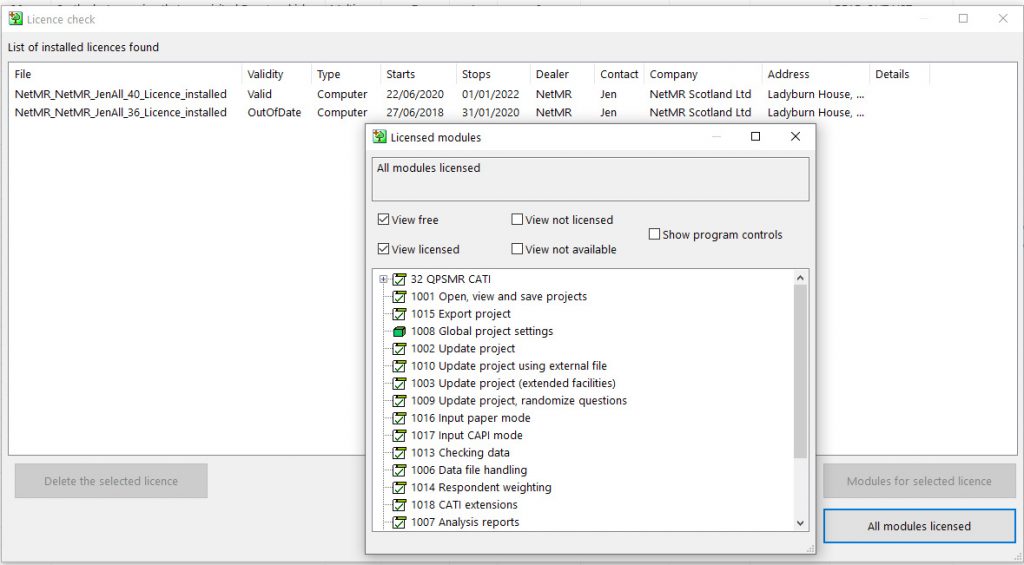
In addition, the Options dialog box shows some settings that you can use for all projects actioned on this computer. These settings enable you to choose which folder locations Companion should use. Furthermore, you can select your preferred fonts and colours, in addition to external programs for viewing reports, for example Excel.
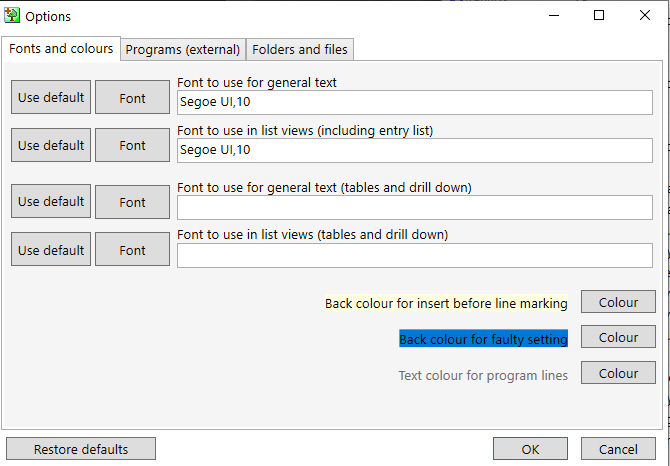
For more information about the Tools menu, or any of the menus, please visit the Companion’s Product page. Alternatively, please consult the Companion’s on-line manual using the link below:
