Below is an example of the QPSMR Companion File menu:
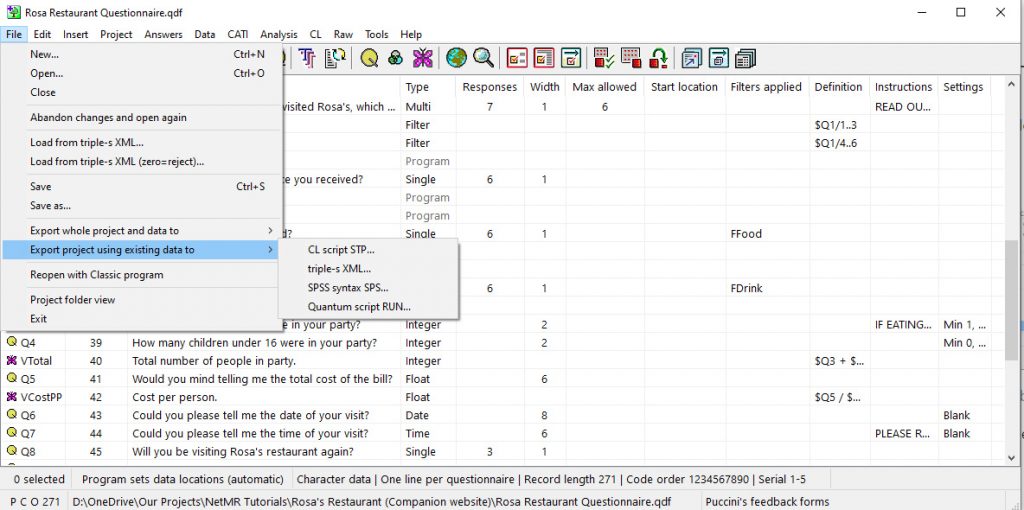
This Companion File menu contains the following options:
File, New and Open
Create an empty project, giving it a new name, or access an existing project.
If you have already opened a project, then Companion will create/open the project in the same folder as that project. You can change to another folder for the new project.
If there are entries in the project, then Companion will open a new program window for the project and the current project remains open.
TIP: to open a triple-s XML project, use [File] [Load project from triple-s XML].
File, Abandon changes and open again
Companion will discard any changes made to the project since it was loaded and reload it from the file. If other users have changed the file, Companion will save the latest version as the one loaded.
File, Load from triple-s XML
triple-s is the standard for transferring data and variables between survey systems
You must be in a new or empty project (no entries) to use this menu item to read a triple-s XML file and convert it into entries.
The ASC data file is not changed and can be used directly with the program. Companion will convert a CSV data file to a usable CSV data file.
File, Load from triple-s XML (zero=reject)
As the previous item but any responses with <value code=”0″ > will be treated as supplemental reject categories and put at the end of the response list.
File, Save
Companion scans the project for errors before saving, unless you have set to suppress the scan in the global option.
Companion stores the previous version of the project file in the sub-folder called Archive, it will reload the project and scan from the new saved project file.
File, Export whole project and data to > triple-s XML and UNI
Companion creates a duplicate project and matching character data file and converts all multi-coded data entries to a set of single-coded entries, so that each response is a separate single-code entry with one response.
The software then rebuilds a multi-coded variable from the single-coded entries so that filters and variables referring to the original multi are still valid.
File, Export whole project and data to >SPSS syntax SPS and CSV> Separate variables for multi-coded entries
SPSS Statistics enables you to understand large and complex data sets quickly with advanced statistical procedures that help ensure high accuracy and quality decision making.
This creates a new project and matching CSV data file and then exports the entire project to an SPSS syntax file.
Companion converts all multi-coded variables to a separate variable for each response output.
All questions, filters, variables, and supplemental reject responses are exported unless they are in a hidden group.
File, Export whole project and data to >SPSS syntax SPS and CSV> Multi-coded as spreadfields and MRSETS
This creates a new project and matching CSV data file and then exports the entire project to an SPSS syntax file.
Companion converts all multi-coded variables to spreadfields. A spreadfield is a set of single-coded entries, each with all the responses. The software puts the first actual answer in the first variable, the second in the next, and so on. The number of variables is the maximum answers that any one respondent has used. Companion then puts the multi-coded entries back together in an MRSET for tabulation.
All questions, filters, variables, and supplemental reject responses are exported unless they are in a hidden group.
File, Export whole project and data to > Multis converted as singles QDF and CSV
This creates a new project and matching CSV data file and then opend the new project.
All questions, filters, variables, and supplemental reject responses are exported unless they are in a hidden group.
File, Export project using existing data to > CL script STP
This saves the project to a CL script (STP) file for use with QPSMR CL.
File, Export project using existing data to > triple-s XML
This saves the project to a triple-s XML file. This can only be done if the data structure is that expected by the triple-s standard.
File, Export project using existing data to > SPSS script SPS
This saves the project to an SPSS script (SPS) file. This can only be done if the data structure is usable by SPSS.
UNI data files and Excel files need to be converted to CSV data files first using [Data copy and convert].
The generated script will refer (in the first line) to the data file selected.
File, Export project using existing data to > Quantum script RUN
This saves the project to a partial Quantum script file. The generated script will require some modification by the user.
The open existing project dialog box gives you access a project that you have previously worked on.
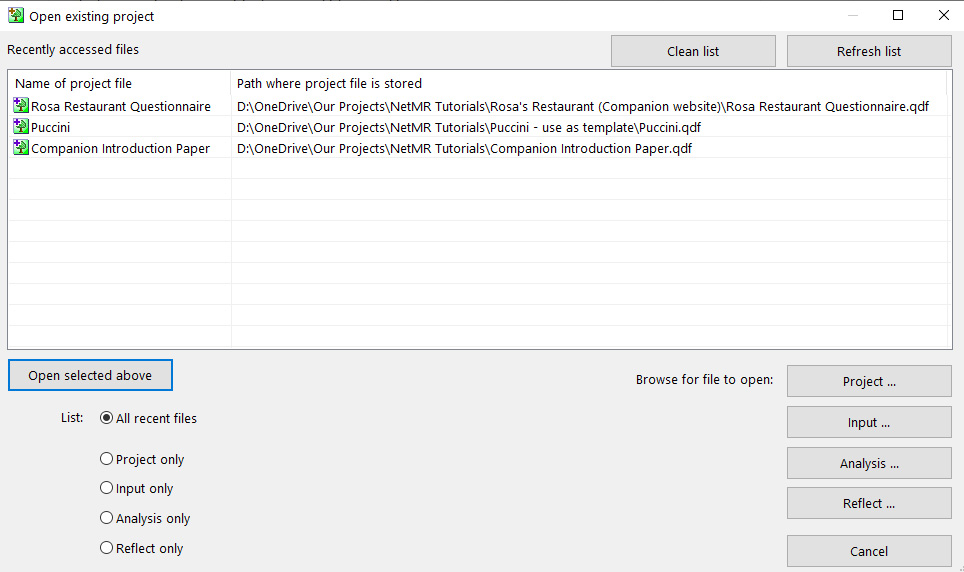
For more information about the File menu, or any of the menus, please visit the Companion’s Product page. Alternatively, please consult the Companion’s on-line manual using the link below:
