You can see below an example of the QPSMR Companion Answers menu and its associated options, which you can access from the Companion’s Main window menu:
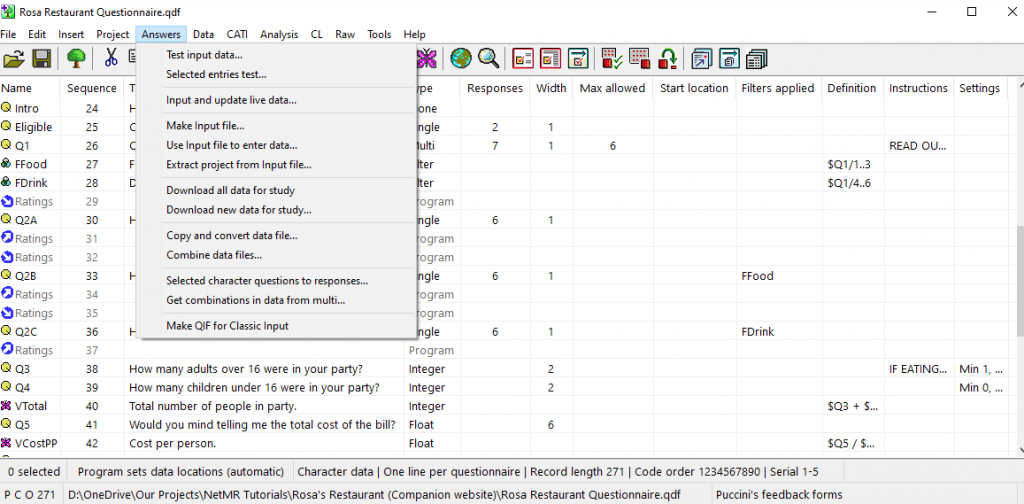
This Companion Answers menu contains the following options:
- Test input data
- Selected entries test
- Input and update live data
- Make Input file
- Use Input file to enter data
- Extract project from Input file
- Download all data for study
- Download new data for study
- Copy and convert data file
- Combine data files
- Selected character questions to responses
- Get combinations in data from multi
- Make QIF for Classic Input
Test data
Use Test input data to test the questionnaire with the Input data window. The software shows the Input options dialog first, so you can choose a paper or CAPI test.
Use Selected entries test to test a section of the questionnaire with the Input data window. Any entries that are referred to by the selected entries will also be shown during input.
Input files
You can make, input and extract data in the Input file (qpsmrinp) that you can open to enter data. You do not need a licence to use the Companion to enter data with an Input file (qpsmrinp) in paper or CAPI modes.
Data files
It is possible to download study data files from the FTP site to a sub-folder and combine them into one new CSV data file, or add them to an existing data file.
The Data copy and convert option converts a single data file to another file type, for example a CSV data file to a file type for use with QPSMR Classic programs. Note that to convert raw data from character to binary (or vice versa) you will need to convert to a CSV file first and then use another project file to make the new file.
Questions
Using Selected character questions to response, a single-coded variable will be created after each character question that picks up each unique text in the chosen data file, ignoring case. The variable will have the same name as the question with “V” at the front. If the variable already exists, any new texts that are found in the chosen data file are added to the end of the response list.
For more information about the Answers menu, or any of the menus, please visit the Companion’s Product page. Alternatively, please consult the Companion’s on-line manual using the link below:
