Below is an example of the QPSMR Companion Project menu:
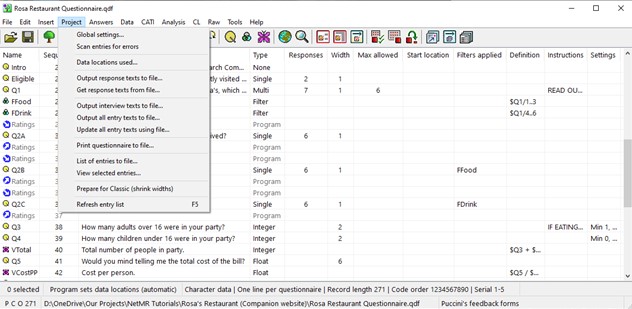
This Companion Project menu contains the following options:
- Global settings
- Scan entries for errors
- Data locations used
- Output response texts to file
- Get response texts from file
- Output interview texts to file
- Output all entry texts to file
- Update all entry texts using file
- Print questionnaire to file
- List of entries to file
- View selected entries
- Prepare for Classic (shrink widths)
- Refresh entry list
General tab
Overall, the project global settings dialog box enables you to set features that will be applied to the whole project and may affect all entries:
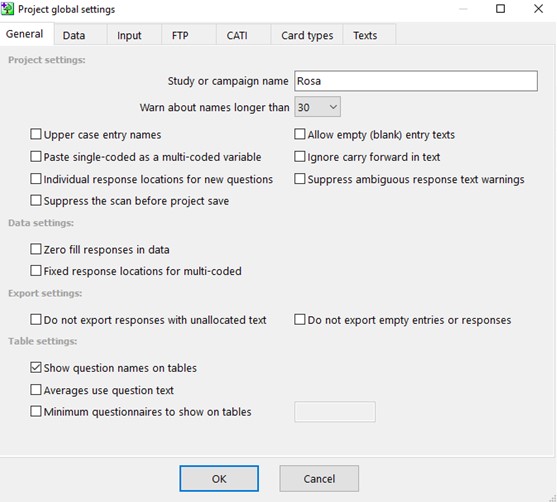
Data tab
Secondly, the Data tab includes:
- Raw data storage and structure
- Data locations for raw data files
- Other (lines per questionnaire, job, serial, card, code order and length)
Input settings tab
Further, the Input settings tab covers:
- Projects using Classic Input/Telin
- Refusing input of responses with unallocated text
- Backing up records
- Reserving serial number ranges (for CATI sample/paper documents/random program allocation or user selection)
- Using all digits for response keys
- Showing data locations during input
- External program access
FTP tab
The following tab is the FTP tab enables you to set the FTP site for input files only or for collected data.
CATI tab
The CATI Input settings tab covers the following options:
- Socket dialler
- Private appointments
- Hide phone numbers
- Serial buttons
Card types tab
The Card types tab’s settings are only used if data stored as cards, allowing the following to be set:
- Data location digits reserved for column numbers
- Columns per card
- Card type
Texts tab
Finally the Texts tab facilities the following to be specified:
- Project description
- Analysis title
- Footer
In addition, from the Project menu, the Data locations used dialog box will tell you if there are duplicated or faulty data locations. Significantly, the first 24 entries are ZZZ entries.
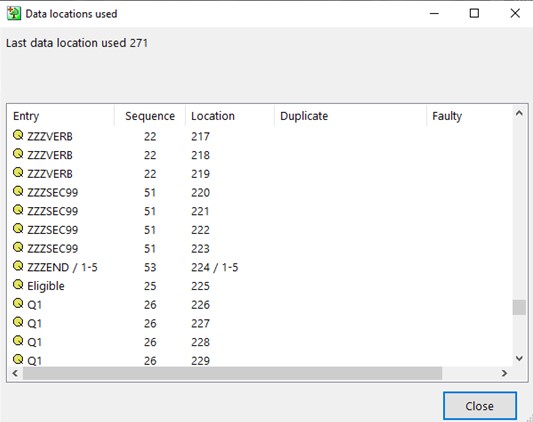
For more information about the Answers menu, or any of the menus, please visit the Companion’s Product page. Alternatively, please consult the Companion’s on-line manual using the link below:
